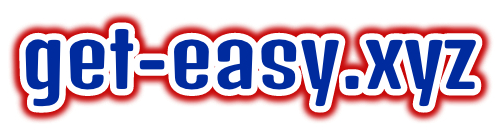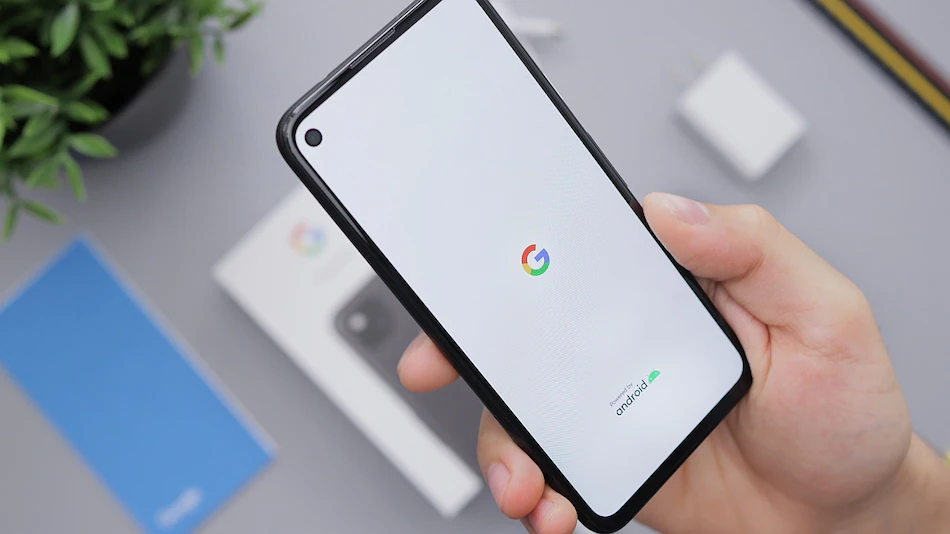How-To
How to Format Your Android Smartphone: Wipe All Data and Restore Factory Settings With These Simple Steps
How-To
Make Your Own Candle Shape
How-To
How to Make a Glowing Jellyfish (DIY)
How-To
How to Make a Beautiful Clock
How-To
How to Make a Wire Tree
How-To
How to make Wire Tree (Bonsai)
How-To
How to make Tiki from PVC Pipe -Totem
How-To
How to make a Animal Skull using Air Hardening Clay at Home
How-To
How to make Wood Spirit (faux wood log)
-
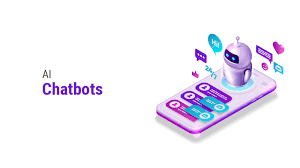
 Business7 months ago
Business7 months agoChatGPT: Here’s All You Need to Know About the AI Chatbot
-
Entertainment8 months ago
Senua’s Saga: Hellblade II Review: Ninja Theory’s Flawed, but Uncompromising Sequel Is a Cinematic Achievement
-
Cryptocurrency8 months ago
How to Use Twitter’s New Bitcoin Tipping Feature
-
Business8 months ago
Database Admins See Brighter Job Prospects Amid IT Challenges
-
Business8 months ago
Bitcoin Price Crosses $61,000, Most Altcoins See Profits as Market Shows Signs of Stabilisation
-
How-To8 months ago
How to Add Links to Your Instagram Stories
-
Entertainment8 months ago
Lenovo Legion Go Review: Best Windows Handheld?
-
Computer8 months ago
How to Enable Chrome Dark Mode on Android, iPhone, Windows, Mac
-
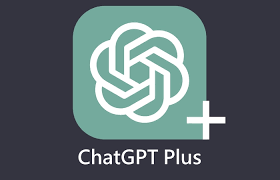
 Computer7 months ago
Computer7 months agoIs a ChatGPT Plus subscription worth it?
-

 Business7 months ago
Business7 months agoGPT4 game changer features in 2024
-
Artificial Intelligence (AI)8 months ago
How to avoid online scams and what to do if you become a victim
-
Business8 months ago
How to Check ITR Filing – IT Return Status Online